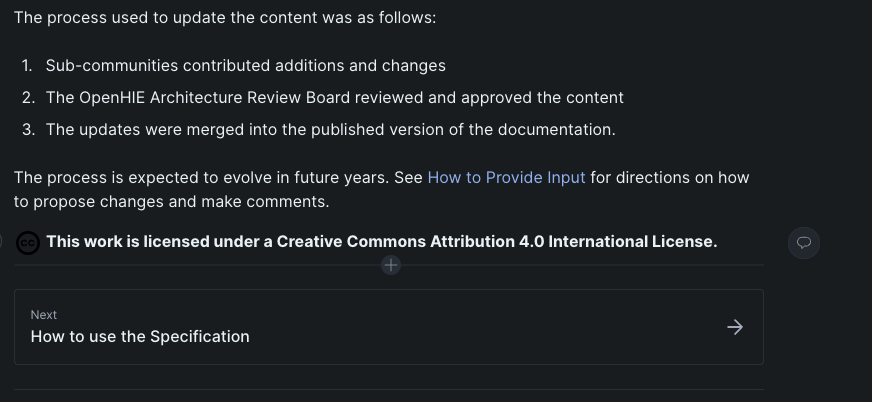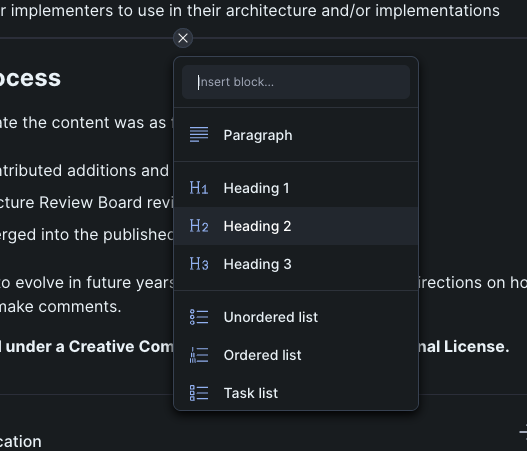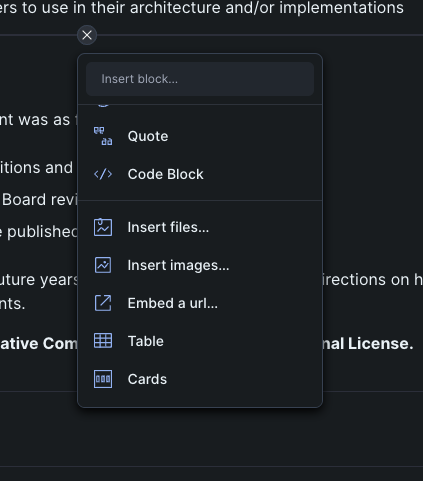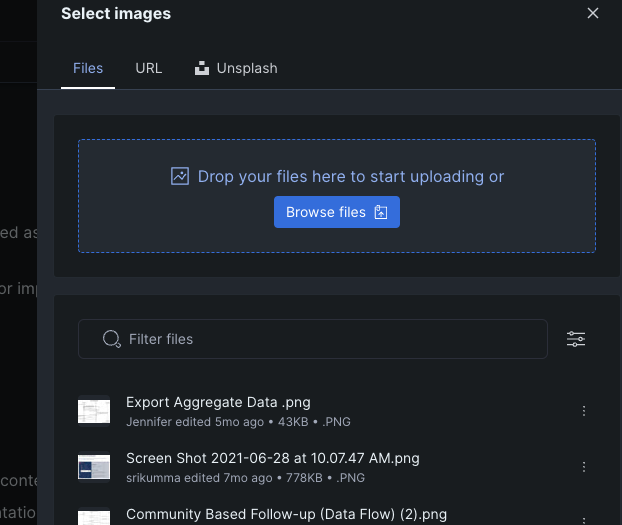...
- Choose a document/space that you want to edit and click the blue "Edit" button in the top right hand corner of the screen.
- Hover over section with your mouse and look for a circular "+" to appear.
- Click the "+" and several options will be available to choose from in a drop-down menu.
- Scroll down through the list of options and choose "Insert images.."
- Choose option for adding image files
- Once the image is inserted onto the page, you can make changes by hovering over the image with your mouse and clicking on the . This will reveal more options such as deleting, alignment and adding more images. To move the image you would also click and drag from that button as well.
...