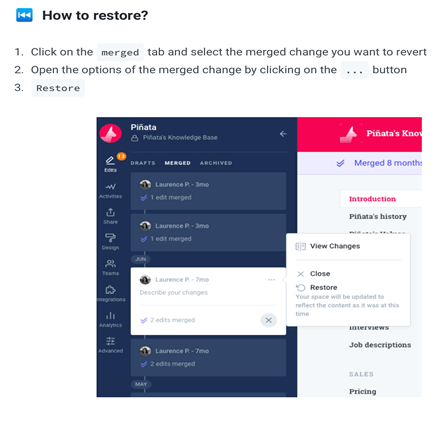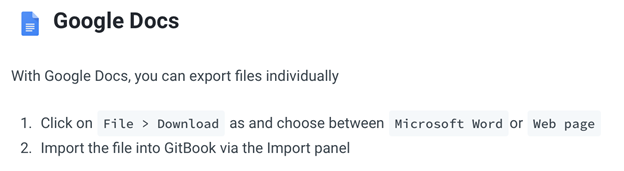Prepared by Brianna Heron, GHI Summer 2021 Student Employee
Purpose of this Document
The goal for this document is to serve as a guide for updating and creating new materials in GitBook from the perspective of someone who has input content over summer 2021. Think of this guide as best practices and pro tips rather than a step-by-step guide for a start-to-finish project.
Roles:
Admins and Owners:
- Edit and manage content in spaces and organization
- Invite and add members
- Create teams, remove team members, give team permissions
- Access to drafts and unpublished changes
- Only owners can delete an organization
Writers:
- Edit and manage content in a space but not an organization
- Access drafts and unpublished changes
- Comment on drafts or content
- Have access to edits, activities, analytics in spaces
Readers:
- Can only access and read all published content created in spaces
- Can’t edit, comment, or manage any content
**User roles can be changed at any time**
- If you accidentally merge content before it is ready, you can revert those changes by clicking on Restore
- There are two palettes – insert and command
- Command Palette- helps with structuring your document. Includes features such as paragraph, headings, lists- bullet, number, task list, hints or callouts, code blocks, quote, image block, tables, page link, repositories, tabs, files, etc. Essentially, this palette helps present your information better and in different ways to make it more appealing for readers
- Insert Palette- helps with making content more visually appealing. Includes math formulas, emojis, and inline images which are:
- Inline size- sized to the font
- Original size- it is still inline, but it is the original size of the photo
- Convert to block- turns the inline image to a block image with its original sizing
- Groupings are important if you want to house data that is similar. Underneath the groups you can create pages and indent pages to make those housed underneath each other
- When updating something you must save and then merge. If you don’t merge the content, then your work might not be shown on the next draft
- You can leave comments by hitting the + button the right side of the screen, but make sure to save them. They will appear on the edits tab on the left of the screen
- If you are wanting to export files with Google Docs:
- https://docs.gitbook.com
- The link above explains Gitbook and its functionalities in a little more detail.